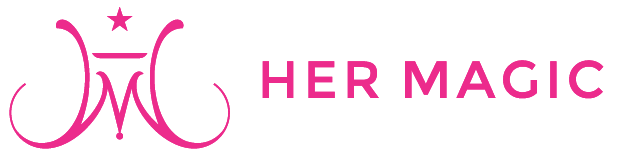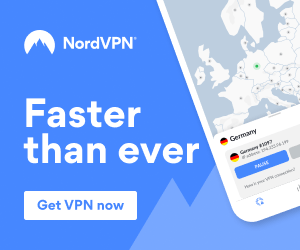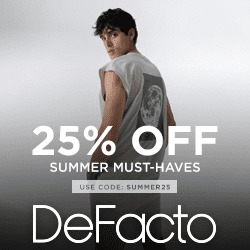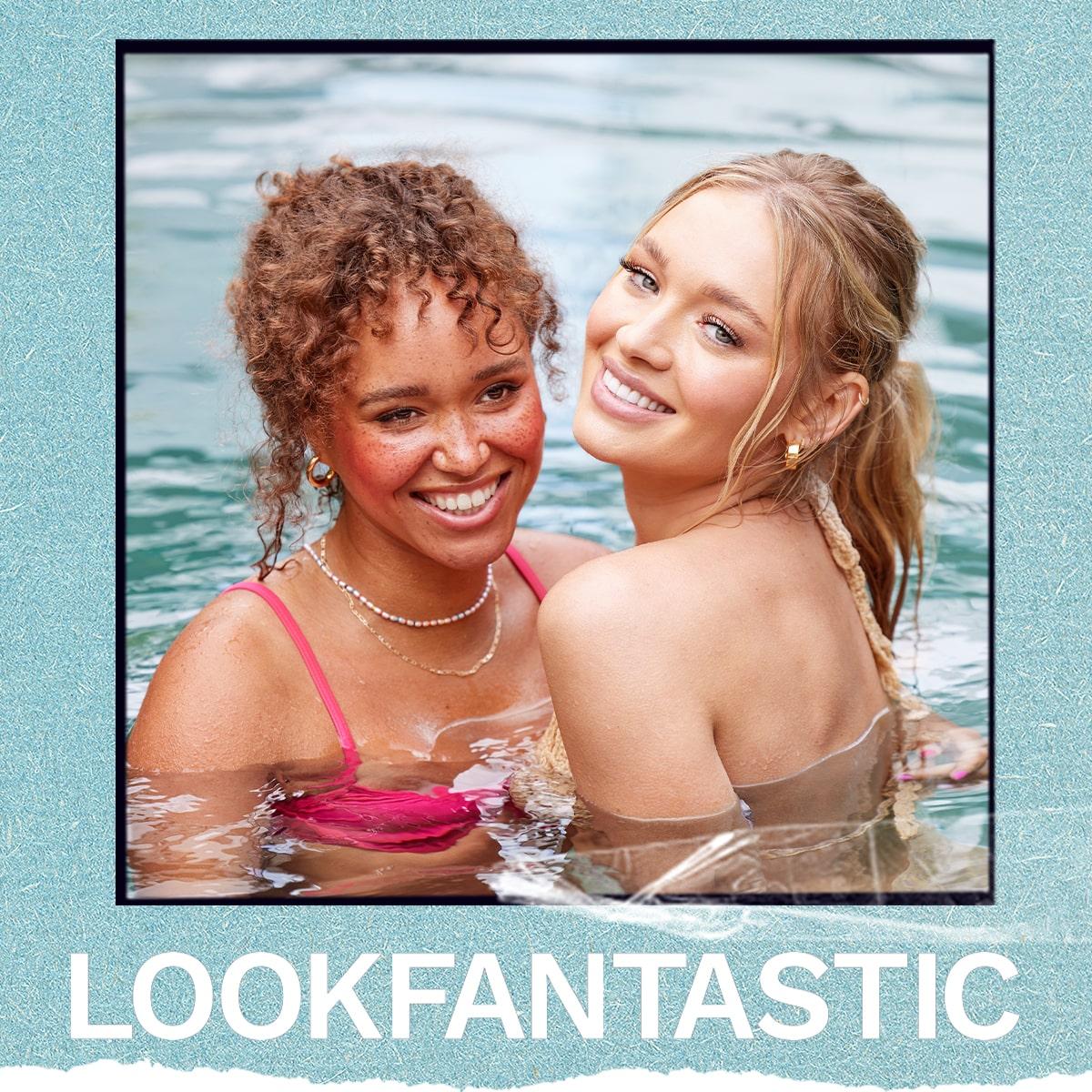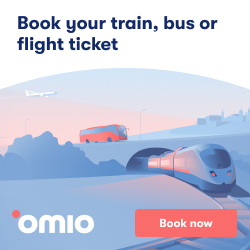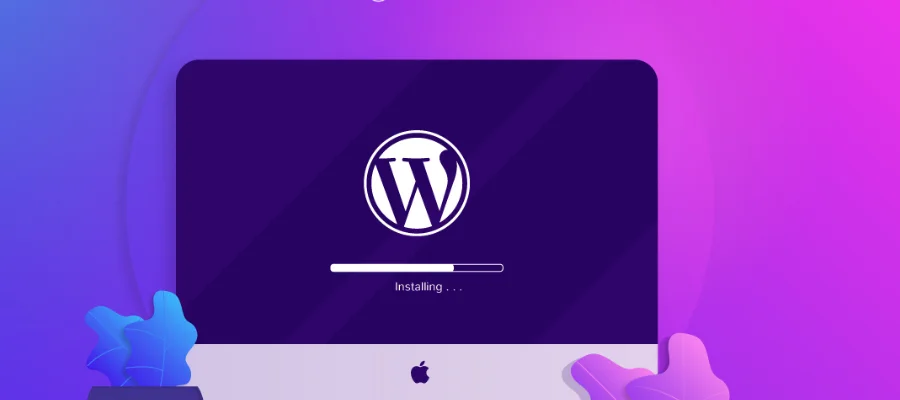
How to Install WordPress | Hermagic
WordPress is one of the renowned blogging platforms and content management system software options. One of the crucial reasons behind its popularity is its user-friendly features and suitability for any website or business. In the beginning, WordPress might be challenging. If you are using WordPress for the first time, it might be a daunting task. At Hostgator, you can install the WordPress content management system in multiple ways. The guide will help you know how to install WordPress. With the help of the guide, you will know how to install a WordPress theme.
How to Install WordPress?
The first and foremost step of how to install WordPress is to select a hosting provider. You can select hosting providers with automated WordPress installation. For that, you must check the support page of the hosting providers. You can come to know how to install a plugin WordPress. If you are wondering which hosting provider you should choose, you can select HostGator as your hosting provider. Still, thinking of how to install WordPress on HostGator? Well, you can install WordPress on HostGator in ways-
- Install WordPress manually.
- Install WordPress with the help of Softaculous.
How to Install WordPress Manually?
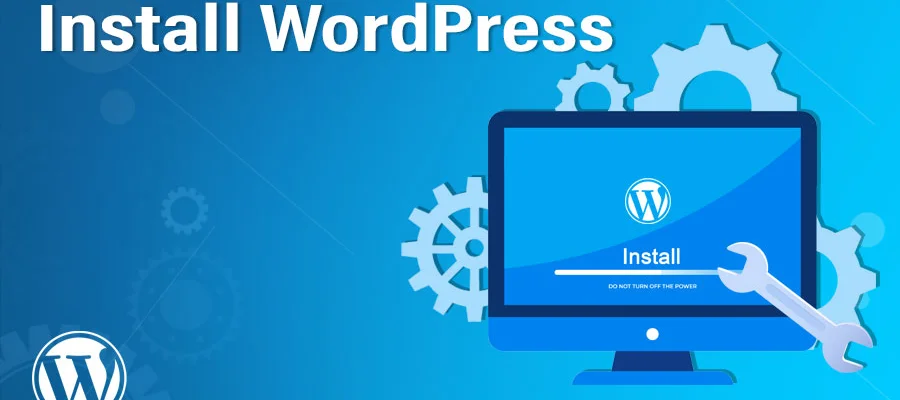
Install WordPress | Hermagic
If you are a tech-savvy person, you can install WordPress manually. To install WordPress manually, follow the steps given below:
You can select a WordPress package and download it on your computer. You can unfasten the downloaded WordPress package file on your computer.
Upload WordPress to Your Account on the Hosting Provider
There are three options to upload WordPress to your account on a hosting provider. When you unfasten the downloaded WordPress package file, you get a folder called WordPress, and you are required to upload the content to your account on a hosting provider’s file manager. You can do it if you follow the ways given below:
- Through File Manager
- Through SSH
- Through FTP
Create a database through My SQL
WordPress saves its details in a database. Hence, you are required to create a database. To create a database, follow the steps given below:
- Log into the cPanel.
- Please search for the Databases category and tap the My SQL Database Wizard option.
- To create a database, enter the database name and tap on create the Click Next option.
- To create database users, enter the username and password of the database and tap on the Create User option.
- To add users to the database, tap on the All-Privileges checkbox and the Next Step option.
- To complete the task, note the username, name, and password of the database because you will use them to complete step four.
Run Installation
To run the installation, you can open a new browser window and enter your domain name. Based on where you have installed the downloaded script, you’ll be automatically redirected to a universal resource locator.
Přečtěte si také: Počítejte s pobytem v nejlepších hotelech v Doveru
Complete WordPress Installation
When you access the appropriate WordPress universal resource locator on your browser, you’ll see a page where you will have to select your preferred language. After selecting it, tap on the continue option. You’ll see a page welcoming you to WordPress, and you must enter some basic information. Tap on WordPress Install, and the manual installation process is complete.
Installing WordPress with the Help of Softaculous
Before you install WordPress, ensure that your domain is linked to your host provider account. To install WordPress with Softaculous, follow the steps given below:
- Log into the cPanel.
- Visit the Software category and tap on Softaculous App Installer.
- You will see the WordPress installation option on the homepage of Softaculous and click on it.
- Fill up the installation Universal Resource locator part in the Software setup section.
- Complete the installation procedure. There are many WordPress options available. You can pick anyone. It is advisable to select the latest version because it will be more secure and adaptable to many themes and plugins.
- In Site Settings, enter the site name and description. You can change it after installation.
- Fill up the Admin Account section.
- Select a language for your site.
- Select plugins for your site.
- Select a theme for your site.
- Tap on the install button. A progress bar will show the status of your installation, and you must refresh it when it is done. It is advisable not to close the window because it can hinder the installation.
Závěr
If you can select a hosting provider that meets your requirements, the installation of WordPress will be effortless and automated- the option is advisable for people new to the world of website creation and WordPress. You will know how to install WordPress theme with demo. Nonetheless, you must opt to install WordPress yourself. You might wonder how to install WordPress. The installation of WordPress is swift and effortless and helps you concentrate on other things like custom-building your website and creating a good user experience for website visitors. HostGator is a good hosting provider. You can opt for HostGator as the host. You can refer to the guide on Hermagické to find more information about how to install WordPress on HostGator.
FAQ